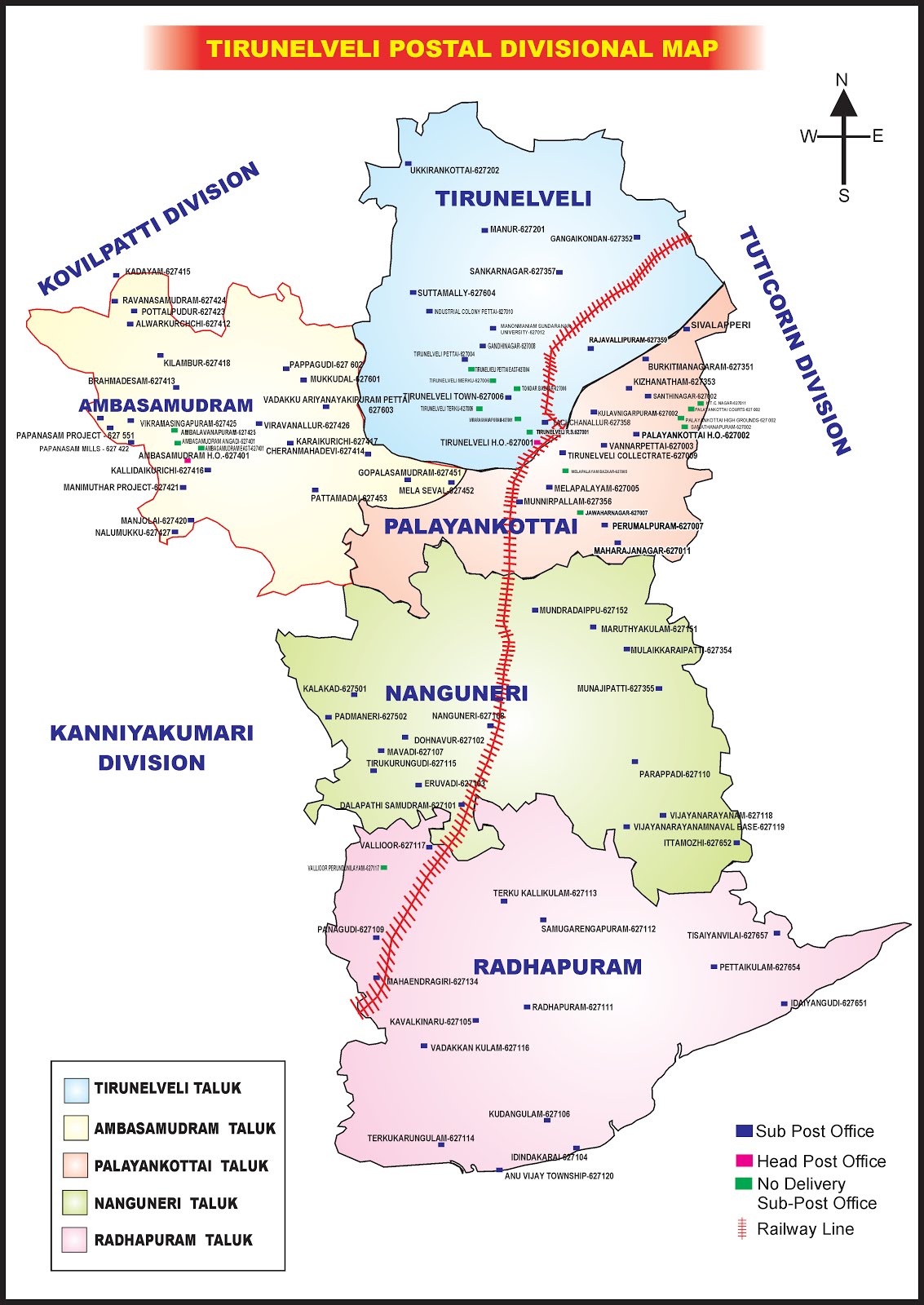Forms
Click here for Post office Transaction forms
1. Children Education allowance
2.GPF FORMS
3.CGHS FORMS
- Application For Pensioners - Download
- Application For Pensioners - Autonomous - Download
- Application For Medical Reimbursement - Download
- Application For CGHS Card - Download
- CGHS Change of Dispensary - Download
- Addition / Deletion - Download
4.HBA FORMS
1. The examination for
Postmaster Grade– I, will consist of two papers of 100 questions & 90 minutes
duration each. The questions will be on the pattern of objective type multiple choice
questions.(MCQ)
2.
Syllabus for these two papers is given below.
PAPER
– I
1.
CUSTOMER SERVICE & GRIEVANCES:-
a. Post Office Guide Part – I
b. Compendium of Processing & Disposal of Public Complaints
c. Knowledge about DOPG, DOARPG & RTI Cases
d. Consumer forum/Post forum/Citizen Charter
e. C.C.S (C.C.A) Rules
f. C.C.S Conduct Rules
g. General Financial Rules
2.
POSTAL OPERATIONS
a. Postal Manual Volume V
b. Postal Manual Volume VI part I, II & III
c. Financial Handbook Volume – II
d. Post Office Savings Bank Manual Volume I & II
e. Project Arrow- Blue Book
PAPER
–II
a. Knowledge of products & services of Department of Posts.
b. Marketing:- Principles of Marketing assessment of related
products & services.
c. PLI/RPLI, Post Office Insurance Fund Rules: Outline knowledge
about insurance schemes, Mutual fund & other financial products &
services in the market.
d. General Awareness & Current affairs, including general
mental ability test covering reasoning (verbal & non-verbal), Numerical
analysis(arithmetic) & basic mathematical equations & statistical tools
like mean, median, mode, graphical representation of data, comprehension &
basic language skills.
e. General principles of technology.
f. Basic technology requirement- Computer, server, laptop.
g. Connectivity of Computers.
INCOME TAX ON SALARIES – FINANCIAL YEAR 2011-12
(ASSESSMENT YEAR 2012-13)
வருமான வரிக் கணக்கு - உங்களுக்குத் தெரியுமா?
standard deduction Rs.180000 + Savings 100000 + HRA + investment in Infrastructure bond upto
Rs.20000+ Premium paid in health Insurnce upto Rs.15000 +Medical Expenses upto Rs.40000 +
Donations paid to Charities etc.etc. என்று எத்தனையோ விதங்களில் உங்கள் செலவுக்
கணக்கை DDO விடம் அளித்து நீங்கள் TDS பிடித்தத்தில் இருந்து விலக்குப்
பெறலாம் .
INCOME TAX ON SALARIES – FINANCIAL YEAR 2011-12
standard deduction Rs.180000 + Savings 100000 + HRA + investment in Infrastructure bond upto
Rs.20000+ Premium paid in health Insurnce upto Rs.15000 +Medical Expenses upto Rs.40000 +
Donations paid to Charities etc.etc. என்று எத்தனையோ விதங்களில் உங்கள் செலவுக்
கணக்கை DDO விடம் அளித்து நீங்கள் TDS பிடித்தத்தில் இருந்து விலக்குப்
பெறலாம் .
INCOME TAX ON SALARIES – FINANCIAL YEAR 2011-12
(ASSESSMENT YEAR 2012-13)
Notification No. 36/2011 F. NO. 142/09/2011 (TPL), Dated 23-6-2011 issued
by Income tax department exempts Tax payers in the salaried class from
filing Income tax return if the tax payer's salary income and interest received
from bank not exceeding Rs.10,000/- both put together did not exceed Rs.5,00,000
during the financial year 2011-12 (Assessment year 2012-13).
As per the Finance Act, 2011, income-tax is required to be deducted under Section
192 of the Income-tax Act 1961 from income chargeable under the head "Salaries"
for the financial year 2011-2012 (i.e. Assessment Year 2012-2013) at the following
rates:
RATES OF INCOME-TAX
A. Normal Rates of tax:
1. Where the total income does not Nil
exceed Rs. 1,80,000/-.
2. Where the total income exceeds 10 per cent of the
Rs. 1,80,000 but does not exceed amount by which the
Rs. 5,00,000/-. total income exceeds
Rs. 1,80,000/-
3. Where the total income exceeds Rs. 32,000/- plus 20
Rs. 5,00,000/- but does not exceed per cent of the amount
Rs. 8,00,000/-. by which the total
income exceeds
Rs. 5,00,000/-.
4. Where the total income exceeds Rs. 92,000/- plus 30
Rs. 8,00,000/-. per cent of the amount by
which the total income
exceeds Rs. 8,00,000/-.
B. Rates of tax for a woman, resident in India and below sixty years of age at any time
during the financial year:
1. Where the total income does not Nil
exceed Rs. 1,90,000/-.
2. Where the total income exceeds 10 per cent, of the
Rs. 1,90,000 but does not exceed amount by which the
Rs. 5,00,000/-. total income exceeds
Rs. 1,90,000/-
3. Where the total income exceeds Rs. 31,000/- plus 20
Rs. 5,00,000/- but does not per cent of the
exceed Rs. 8,00,000/-. amount by which the
total income exceeds
Rs. 5,00,000/-.
4. Where the total income exceeds Rs. 91,000/- plus 30
Rs. 8,00,000/-. per cent of the
amount by which the
total income exceeds
Rs. 8,00,000/-.
As per the explanations given in the Income tax Act
“Salary” includes dearness allowance, if the terms of employment so provide, but
excludes all other allowances and perquisites.
“As per explanation given under Rule 3 of IT Rules which clearly stipulates that ”
salary includes the pay, allowances, bonus payable monthly or otherwise but
does not include the following viz., :- (i) Dearness Allowance or Dearness pay
unless it enters into the computation of superannuation or retirement benefits
of the assessee concerned ”
As per our extant Pension Rules 1972 pay plus DP will only form part for
the retirement benefits. Whereas in the New Pension Scheme it is otherwise
(i.e) 10% of pay + DA + DP is the subscription by the employee and contribution
by the employer.
New in Income tax details for 2011-12 (Assessment Year 2012-13)
Contribution to New Pension System (NPS) by employer (in the case of government employee
it is 10% of pay in pay band and grade pay) is to be included in the
income like we did in the previous years. However, in order to encourage
investments in NPS, this amount has been exempted from payment of any
Income tax. In other words, while the entire Contribution to NPS to the
employee has to be included in the income of employee, the same to the
extent of 10% of salary can be deducted from the income. Hence, in the case of a Government Employee, 100% of Government Contribution to NPS is exempted..
Savings/Deductions under Chapter VI-A:
- Section 80C (Amount paid towards life insurance premium, contributions in GPF, CPF, PPF, NPS, NSS etc, tuition fees, payment, Housing Loan principal repayment)
- Section 80CCC (Deduction in respect of contributions to certain pension funds)
- Section 80CCD (Deduction in respect of contributions to pension scheme of Central Government)
Note: Section 80CCE restricts aggregate amount of deduction under section 80C, 80CCC
and 80CCD to one lakh rupees). The subscribers in New Pension Scheme (NPS) are
allowed to deduct the entire government contribution in NPS without any ceiling.
In the last year (financial year 2010-11) Government contribution in NPS was also subjected
to Rs. one lakh restriction under Section 80 CCE.
and 80CCD to one lakh rupees). The subscribers in New Pension Scheme (NPS) are
allowed to deduct the entire government contribution in NPS without any ceiling.
In the last year (financial year 2010-11) Government contribution in NPS was also subjected
to Rs. one lakh restriction under Section 80 CCE.
- Deductions under Sec. 80D for Health Insurance of parents. (Max. Rs. 20,000/- if parents are Senior Citizen, otherwise Rs. 15,000/-).
- Section 80DD (Deduction in respect of maintenance including medical treatment of dependent who is a person with disability- Maximum amount- Rs. 1 lakh)
- Section 80DDB (Deduction in respect of medical treatment. Maximum amount – Rs.40,000)
- Section 80E (Deduction in respect of interest on loan taken for higher education)
- Section 80G (Deduction in respect of donations to certain funds, charitable institutions, etc.)
- Section 80GG (Deduction in respect of rents paid subject to ceiling if HRA not received)
- Section 80GGA (Deduction in respect of certain donations for scientific research or rural development)
- Section 80GGC (Deduction in respect of contributions given by any person to political parties)
- Section 80U (Deduction in case of a person with disability-An amount of Rs.50,000 and Rs. 1 lakh in the case of self is physically disabled and severely physically disabled respectively)
In the case of employee residing in his own house, is the HRA exempt from Tax ?
No. As he is not paying any rent, so exemption from tax with regard to H.R.A. is
restricted to ‘Nil’.
Should Rent receipt compulsorily be given to DDO ?No. salaried employees drawing house rent allowance upto Rs.3,000 pm will be
exempted from giving rent receipt to DDO. But in the regular assessment
of the employee, the Assessing Officer is free to make enquiry or request proof
of payment of rent by assessee.
the following amounts:-
(i) Actual amount of H.R.A.
(ii) The amount by which actual rent paid by the employee exceeds 10% of his salary;
(iii) 50% of salary if the rented house is situated at Delhi, Bombay, Kolkata or Chennai, or
40% of the salary in the case of other cities.
A new section 80CCF has been inserted by the Finance Act, 2010, wef
01.04.2011. The section 80CCF provides for deduction available to an
individual or a HUF, the whole of the amount, to the extent such
amount does not exceed Rs 20,000, paid or deposited during financial
year 2010-11, as subscription to long-term infrastructure bonds as
notified by the Central Govt for the purpose of this section.
01.04.2011. The section 80CCF provides for deduction available to an
individual or a HUF, the whole of the amount, to the extent such
amount does not exceed Rs 20,000, paid or deposited during financial
year 2010-11, as subscription to long-term infrastructure bonds as
notified by the Central Govt for the purpose of this section.
(Board Notification no 48/2010 dated 09.09.2010)
Deduction under this section can not exceed Rs 20,000 and are available only for
current financial year 2011-12. The deduction under this section will be in addition
to overall limit of deduction of upto Rs one lakh under section 80C, 80CCC and
sub section (1) of Section 80 CCD.
click the link below on scope of reservation
click the link below to know about registers and rosters
DEPARTMENT OF POST, INDIA
SPECIAL INSTRUCTION FOR CANDIDATES
current financial year 2011-12. The deduction under this section will be in addition
to overall limit of deduction of upto Rs one lakh under section 80C, 80CCC and
sub section (1) of Section 80 CCD.
Some important guidelines on reservation of SC/ST/OBC Employees
click the link below on scope of reservation
click the link below to know about registers and rosters
Syllabus for PO and RMS Accountant Exam
Paper I ( With Books) 3 Hours 100 Marks
Part I
FRS 1 to 56
SRS 1 to 203
CCS ( Joining Time) Rules 1979
CCS ( Leave) Rules 1972
CCS( Pension) Rules 1972
Part II
DA , HRA , CCA, CEA and allowance to GDS employees
|
Paper II ( With Books) 3 Hours 100 Marks
Part I
1 FHB Volume I & Volume II
2. P & T Mannual Volume II( Chapter iV,V,VII, VIII,IX, X, XII)
3. Schedule of financial powers of department of Posts
Part II
P & T manual Vol VI Chapter I , II, VII, XII, XVI, XVII
Postal manual Volume VI part II & III ( Relating to MOs , IPOs , BPOs Sub accountants & Accounts is SOs)
Part III
Over time allowance , Medical reimbursement HBA, LTC & Group insured scheme
|
Eligiblity of IPO Exam in DOP ................
DEPARTMENT OF POST, INDIA
MINISTERY OF IT AND COMMUNICATION
DEPARTMENTAL EXAM IN IPO
ELIGIBLITY CRITERIA:-
1. He/She should be a permanent employee of the Department.
2. The candidate should complete Minimum Five years in PA/SA cadre.
3. The Maximum Age limit for General Category is 40 years, for SC/ST 45 years.
4. The candidate should know to ride a bicycle.
5. The candidate should have satisfactory record of service.
6. The candidates can Avail Maximum Four chances for General Category & six Chances for SC/ST.
7. The candidate should secure Minimum 45% Marks aggregate from all Papers& 40% Marks in any one paper.
EXAMINATION PAPER FOR IPO
PAPERS:
1. PAPER – 1
2. PAPER – 2
3. PAPER – 3
4. PAPER – 4
Descriptions of all Papers:-
1. P&T Manual Volume- V
2. P&T Manual Volume- IV [Chapter-I & II (except Traffic and engineering options) III to V, VIII, XII, XVI & XVII]
3. P&T Manual Volume - II [Chapters II, IV (Rules 127 to 147 only) V and VI
4. CCS (Conduct) Rules, 1964
5. Postal Manual Volume- III (Schedules-I-A, I-B, I-B (i), 4 and 7)
6. Time Test by Shri R.V. Marathe
1. P&T Manual Volume- VIII (Whole except chapter-I)
2. PO Guide Part-I and II
--------------------------------------------------------------------------
1. Postal Manual Volume- VI (Part-I & II)
2. POSB Manual Volume- I and II
1. Postal Manual Volume-VII
1. P&T Financial Hand Book Volume- I (Chapter-II to VI and Chapter VIII to XIII and Appendix -11)
2. Postal Financial Hand Book Volume - II (Chapter-II, IV and V)
Note: - The appendices referred in the above chapters are also included in the syllabus
3. Fundamental Rules whole except rules 82, 94 to 100, 102 and 109 to 130
4. Supplementary Rules whole including Appendices except rules 166 to 174, 242 to 266, 274 to 283 and 307 to 310
5. CCS Pension Rules 1972, CCS (Leave) Rules, 1972, CCS (Joining Time) Rules, 1970
-------------------------------------------------------------------------------
1. Indian Post Office Act-1898
2. The Government Saving Bank Act-1873 as amended by Govt. Saving Bank (Amendment) Act-1959
3. The Government Savings Certificate Act-1959
4. The Indian Penal Code (Chapter-I, II, V, IX, XII to section 424 and XVIII to Section-477-A)
5. Indian Evidence Act
6. The Code of Criminal Procedure (Chapter-I, V, VI, VII, XIV, XXII, XXIV, XXV, XXXIX to XIII)
7. Central Administrative Tribunal Act-1985
8. Consumer Protection Act-1986
NOTE - The General knowledge section will cover History, Geography, culture and constitution.
SPECIAL INSTRUCTION FOR CANDIDATES
Except following Books / Volumes, all the volumes/ books are available on website of India Post i.e. www.indiapost.gov.in
Vol.IV [Chapter-I & II (except Traffic and engineering options) V, VIII, XII,]
CCS (Conduct) Rules, 1964 #
Time Test by Shri R.V. Marathe (Establishment Norms published by PTC Mysore can be used)
PO Guide Part- II
Postal Manual Vol.VI (Part-I & II)
P&T Financial Hand Book Volume - I Chapter- II to VI and Chapter VIII to XIII and Appendix-11
Fundamental Rules #
Supplementary Rules#
CCS Pension Rules 1972,#
CCS (Leave) Rules, 1972,#
CCS (Joining Time) Rules, 1970#
The Indian Penal Code (Chapter-I,II,V,IX,XII to section 424 and XVIII to Section-477-A)@
Indian Evidence Act@
The Code of Criminal Procedure (Chapter-I, V, VI, VII, XIV, XXII, XXIV, XXV, XXXIX to XIII)@
Central Administrative Tribunal Act-1985#
Consumer Protection Act-1986@
# Swamy and many other publications publish these books.
@ Standard law books can be used.
@ Standard law books can be used.
The
selected candidate has to perform his duty in the concerned Unit of the
department as a Sub divisional head, Platform Inspector, Complaints
Inspector, Office Supervisor, IP Printing, IP uniform, IP Mail Motor
Services, IP Court, and Investigation. IP (PMI), etc.
Run communications
RNet
Day begin Sequence :
Please login as Supervisor and do day begin in all modules.
Sub Accounts (Tools-Day begin)
Treasury (Tools-Day Begin)
Postman (Tools-Day Begin)
Point of Sale/ Despatch (Tools-Shift Begin, Work
allocation)
allocation)
eMO (Tools-Shift Begin, Job allocation)
Speednet. (Tools-Shift Begin, Job allocation)
Run communications
RNet
Speednet
ePayment
eMO
Take print out of eMOs
Work Flow in Sequence:
1. Treasury ,Sub Account
In Treasury module,
Cash/Stamp Remittance received from HO
Cash/Stamp Remittance TO BO
In Postman
Invoicing – Registered articles – To BOs take the print out of the articles list for sending a/w BO Slip.
2. Sub Account
Data entry – BO cash bag weight.
Data entry: BO Slip – Documents sent
Print BO slips
3. Postman
Give details of Bags
Invoicing-Registered articles-Missent articles.
Invoicing – Registered articles - Direct Delivery/Deposit
Invoicing – eMO
Invoicing unpaid articles.
• Printing delivery slips/special delivery slips
• Make payment of cash to Postman.
4. Speednet:
Receive Bag
Opening Bag
Invoice articles to Postman,BOs
5. POS
Point of Sale Transactions:
Day-to-day counter operations to be performed for booking of articles, money orders, rebooking of BO transactions etc.
6. Sub Account
Posting of daily accounts
Data entry – BO Daily Account
take the print out of Day’s figures.
Printing of Summaries:
Take the print out of the following:
a. BO Summary SB
b. BO Summary General
c. BO Summary Transit
d. BO Summary Advance
e. Days Figures
Verification of remittances by Supervisor
Verification – Received from BOs
Verification – Sent to BOs
Remittance adjustment
7. SB Cash
Transactions – Savings Bank Receipts
Transactions– Savings Bank Payments.
Transactions-Others
Submitting accounts
Cash – Submit accounts
Confirm that the balance on hand is 0.
Take print out by clicking Print button.
Login as Supervisor and use the menu Verify – Verification of Accounts
8. POS
Re booking BO Transactions:
Rebooking of MO/PL/INS receipts generated are to be sent to BOs.
PLI/RPLI transactions no receipts need be generated and sent to BOs.
Rebooking of BO MOs Ctrl+X
Booking VPMOs for VP articles delivered at BOs
Financials – Money order – VPMO
Rebooking PLI/RPLI transactions
Important:
• in Subaccount access the Tools –Tally Rebooked transactions and observe that this window is empty.
9. POS
On completion of all counter transactions:
• Using the menu Treasury – Cash Entry enter the amount of cash and click on Finish button.
• Login to Treasury module as Treasurer and acknowledge the receipt of Cash.
• View submit accounts in Point of Sale module and confirm that the balance on hand is 0. Now, print the submit accounts report using the Print button.
• Access the submit accounts again and confirm that you get a message There are no transactions.
• Now perform Shift End and wait for the message. Click OK.
• Take the print out of the Detailed report of each type of transaction as in Summary report using the option Reports – Transaction reports – Detailed
u Bundle the reports with Submit accounts on top.
Run ePayment communication.
10. Despatch
•Rebook BO RLs through Data Entry – Articles from Other Source
• Select the menu Receipt - Receipt from Counters/Spl journals/BOs and
• Use the Receipt – Fetch from Postman menu to collect data of articles marked
• Now use Prepare – Autosorting menu to include the articles with pin codes in respective bags and bundles.
• Select the menu Prepare – Bundle/Bag.
• Shift End on completion of the day’s work.
11. Speednet:
Collect articles
Close Bag
Despatch bag
Take Returns
Do the shift end
Run communication
12. Postman
Take Returns:
Registered Letters
Money Orders
Unpaid articles
MO Reports
W MO Abstract
W MOs in deposit
W Void MOs paid, if any
Submit accounts by Supervisor
Day end
13. POS
As Supervisor
• Verify accounts of operator and do the shift end.
• Take the print out of the Summary report for the office using the option Reports – Transaction Reports – Consolidated – Summary for the day
• Take the print out of work allocation using the menu Reports – Other reports – Work allocation
14. Sub Account
Perform Day End.
15. Treasury
Remittance to HO
• Select the menu Payments – Other Head Offices Remittance
• In the next window, select the HO name, enter the amount and click OK button
• The Remittance sent frame appears. Select the mode of remittance, enter the amount, click OK and Finish button
Bills paid
Payments – Bills/Vrs paid
• In the Bills Payment window, select the bill type as ARs
BO Bills paid data
Tools – BO Bills
Pension payments
Payments – Pension payment
eMO payment:
If your office is not eMO office:
Manually prepare the eMO paid list and arrive to the total of eMOs paid.
Select the menu-Payments-Other Payments.
In the Window appeared select the transaction as eMO Paid from the drop down list. Type the amount (Amount of eMOs paid at SO only-BO amount is not included)
In Remarks make entry-“Manual Work” Click OK. In the next window give cash details and click OK-Finish.
Other payments
In case any payments directly made, these can be made through Other Payments.
Day’s reports
Pl ensure that:
a) Submit accounts is done in Point of sale and verified by Supervisor,
b) SBCash account is submitted and the same is verified by Supervisor,
c) Supervisor of Postman module has submitted accounts of Postmen,
d)
Subaccounts Supervisor has verified remittances from/to BOs and
carried out Daily account adjustment, the BO summary and transit
summary printouts are generated.
• Login as treasurer
• Print Treasurer Cash Book
• View – Daily Account
Total Balance to agree with balance in TRR Cash book agrees with the closing balance as per TCB.
• Take
the print out of Stamp balance Register, Sale of Publication Account,
List of cheques in deposit if there are any transactions in the day.
• If the balances exceed authorised maximum, prepare ECB memo
Suboffice – Docs and Requisition
Edit this as per days need.
• Perform Day end
• Print Daily Account
Reports-Floppy upload
Send daily account data through email to HO or through Plugin software.
16. eMO
Do the day end.
Run communication
Sequence for Day end:
1.Despatch
2.Speednet
3.Postman
4.Point of Sale
5.Sub Accounts
6.Treasury
7.eMO
17. At the end:
Run communications without fail:
ePayment, eMO, Speednet, Rnet, Accounts MIS
Go to the respective websites and ensure that the figures are displayed in the web.
Module
|
Website
|
ID
|
PW
| |
1
|
ePayment
|
https://services.ptcmysore.gov.in/epayment/
|
dop
| |
2
|
eMO
|
https://services.ptcmysore.gov.in/emo
|
dop
| |
3
|
Speednet
|
https://services.ptcmysore.gov.in/speednet
|
dop
| |
4
|
Rnet
|
https://services.ptcmysore.gov.in/RNet/
|
dop
| |
5
|
Accounts MIS
|
https://services.ptcmysore.gov.in/AccountsMIS
|
dop
|
Workflow of Despatch and Speednet
DESPATCH MODULE
1. Procedure for entering the articles booked at BO.
Data
entry – Article from other Source – OK – SOs/BOs articles – Select the
article type (RL /RLAD/RP/RPAD).- Bo Rct no. – Scan the barcode no of
the article- Enter the weight, receiver address, booking office,
destination, pincode.-Then click OK.
2. Procedure for collecting the articles (returned to sender, redirection) from Postman
Receipt – Fetch from Postman – Fetch – Select all – Fetch to Despatch –OK- Close.
(Here, update the destination Pincode )
3. Procedure for collecting the articles booked at SO.
Receipt-
Receipt from counter / Spl journal/ BOs.- Select the Fetch from as All
(other than HVMO)- Fetch-Yes – Select all – Receive – Close.
4. Procedure for collecting HVMO’s
Receipt- Receipt from counter / spl journal/ Bos-Select the Fetch from
as HVMO - Fetch-Yes – Select all – Receive – Close.
5. Auto sorting:
Do auto sorting for each bags.
6. Procedure for preparing HVMO List.
Prepare-
HVMO List- Then select prepare HVMO List- Select the Station name as
bag (Mangalore RMS/ or Any destination for which you are closing the
bag) - OK- Select all- Prepare-Close.
7. Procedure for printing the HVMO List
Report – Bundle/ Despatch/Deposit list- Then select the Report type as HVMO
List- Fetch details- Select the Due bag (Mangalore RMS/ or Any destination for which U had closed the bag )- Printer- OK.
8. Procedure for Preparing Bag & Despatching.
Prepare
–Bundle/ Bag- Close-Bag type Regb/Parcel- Select the Bag name- Scan the
Bag barcode no.-Fix Bag. If auto sorting is done, all the bundles and
sorted articles will appear automatically.
If auto sorting is not done, –Fetch – Select the articles for the particular destination- Then click ►- Then Select all – Close Bag- Then click Yes-Close.
9. Procedure for printing the Regd/ Parcel list.
Report
– Bundle/ Despatch/Deposit list- Then select the Report type as
Despatch list- Select the Despatch No.-Then click the type Regb/Parcel-
Fetch details- Select the Due bag ( Mangalore RMS/ or Any destination
for which you have closed the bag )- Printer- OK.
10. Procedure for printing the Regd / Parcel abstract.
Report – Abstract – Select the abstract type as Reg/ Par- Then select the abstract side as Both side.- Printer –OK
SPEED NET MODULE
1. Procedure for receiving speed bag from SPCC
Receipt- receipt of bag-select received from-OK-Scan the bag bar code no.-enter the weight-OK-Finish-Close.
2. Procedure for opening the speed bag
Receipt –Opening of bags-scan the bag bar code no.-enter the no. of articles received-Finish-Close.
3. Procedure for issuing the speed articles for BO
Delivery-
Invoicing-Speed post articles- Articles for other offices-Select the
Bo.-Scan the article-enter the address of the article.-OK
4. Procedure for issuing the speed articles for Post man.
Delivery- Invoicing-Speed post articles- Articles for delivery-Select the beat No.
Scan the article-enter the address of the article.-OK.
5. Procedure for printing the Postman delivery slip
Reports- Delivery-Speed post articles-Delivery slip-Select the Beat –Printer- OK.
6. Procedure for printing the BO delivery slip.
Reports- Delivery-Speed post articles-To other offices-Select the BO –Printer- OK.
7. Procedure for window delivery
Delivery-Window delivery- Speed post articles- Scan the speed post article-OK.
8. Procedure for deposit the speed post articles.
Delivery- Invoicing-Speed post articles-Direct delivery or deposit-Select the
Window deposit –scan the speed post article- OK.
9. Procedure for Bo returns
Delivery- Remarks from other offices-Speed post articles-select the Bo-Fetch-Select the speed article –Select the status-OK.
10. Procedure for Post man returns
Delivery
–Returns-Speed post articles-Select the Beat No.-Click next-scan the
undelivered article-Select the remark –OK-Finish-Yes.-Accept-Close.
11. Procedure for despatching the deposited articles.
Delivery
–Despatch-Missent articles/Beat and deposit articles-Speed post
articles-scan the articles-Scan the speed post article-Then click OK.
12. Procedure for collection of booked articles
Receipts- Collect booked articles, my office-Click through network-OK-OK-
Then click Fetch Pos uploaded Data-Finish-OK.
13. Procedure for closing of speed post bag
Issues-Closing
of SP Bags-Select office name-Fetch-Then click OK-Scan the speed post
articles-Finish-Scan the bag bar code no.-Enter the
weight-OK-Print-Close.
14. Procedure for despatching the speed post bag/Printing Mail list.
Issues –Despatch of bags-Select the Departure time-Fetch-Then click OK-Take the printout of Mail list by pressing Yes.
15. Procedure for Printing Speed Post Abstract.
Reports-Abstract-View User Article Abstract-Select the User name or View
Office Article Abstract- Pinter-OK-Then click Close.
 December 23, 2016
December 23, 2016
 Secretary, FNPO Tirunelveli
Secretary, FNPO Tirunelveli